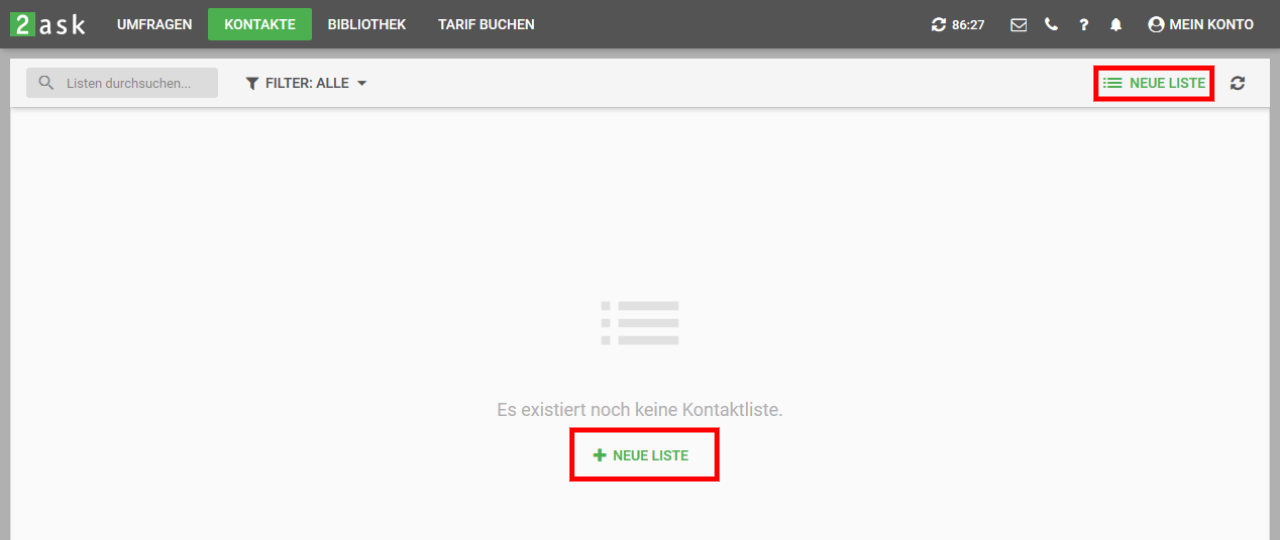Contacts
In the "Contacts" area you can create individual mailing lists for your surveys. To do this, click on one of the two "New list" buttons.
Add contacts manually
If you want to create the contact data of your participants manually, you can now fill in the desired fields.
#-1 As an external data reference, the department, employee / customer number, etc. can be stored if required. The embedded contact data will be captured in the raw data of your survey depending on the survey link type selection, can be used for display logics within your questionnaire or applied as a filter option in the "Reports" section.
#-2 If you want to conduct a multilingual survey, you can store the respective language directly at the contact. Use the "ISO code language" field for this purpose.
Additional rows/columns can be added using the "Insert row" or "Add column" buttons
#-3 Provided that you want to import the an existing contact list via CSV file, you can skip this step.
The contact data can also be extended or supplemented afterwards.
Import contacts
To import an existing list as a CSV file, please proceed as follows:
- after creating the mailing list, click on the created list in the overview
- in the area that opens, select one of the "+ Import list" buttons
- by means of the now opening window you can now either "search" your computer for the file or first have a look at the urgently needed structure in our example file "contact_import.csv
Please also note the requirements on the right side of the page.
Construction of import CSV file
Edit existing contacts
To make changes to an existing contact, you need to click on the corresponding line in the mailing list.
You can now modify or add to the stored contact data in the area that pops up on the left. You can add embedded data via "Own contact data". To do this, either create your own field name or select "embedded data 1/2" and then click on "+ Add field". Now click on the field that appears and enter the additional data.